If you go in to the address market.google.com it will redirect itself to a new address that is play.google.com.
I am a bit late in writing this but i think many dont even care to go in to market and find the apps they need.
Google Play is going to be your one stop shop for all your favourite entertainment.With over 450,000 apps, millions of songs and books and thousands of movies,Google play has something for you.
Actually Google Play is divided in to 4 main parts
- Google Play for Movies
- Google Play for Music
- Google Play for Apps and Games
- Google Play for Books
Google play offers more facilities for its users.It combines the power of cloud and user experience together. You can possibly buy a book on your android device and just read and enjoy the book in web.Google Play makes it possible to their customers.You can read ,watch,listen your content any time and anywhere you wish.No software required and no wires or syncing needed and the best part-Google Play cloud is free to use.
Share what you love
Google Play offers another option to Discover,shop,enjoy and share music,movies,books and apps anytime anywhere.When you discover an amazing song,a nail-biting horror or a memorable movie,the first thing you want to do is to share with your best friends.Seeing that in mind integrating Google + in to Google Play they provide you an option to share it directly to Google +.You can easily share it on your wall or send an email in just one click.
With Google Play you can watch HD movies including new releases,award-winning films and your favourite classics on any Android device or on the Web.Stream Movies and watch them online or you can download the movie which makes offline viewing possible.
Rent Movies and watch them instantly.Alternatively download your movie for offline viewing and view it later using Google Play Movies app or watch it directly on the Web.
Rent Movies and watch them instantly.Alternatively download your movie for offline viewing and view it later using Google Play Movies app or watch it directly on the Web.
With Google Play you can find new artists and browse through millions of tracks just for you.You can also store up to 20,000 songs from your own library for free and instantly access your music on any Android devices or the web and the good news is there is no more syncing or wires.
Sharing is caring isn't it? Google really pays respect to those words.Google Play allows you to give your friends a free listen to all those who are on Google +. And you get a free listen when they share what they have bought with you.It's sharing, discovering and buying music that Google had made just in to a Play.
Keep all your music in one place.All the music you get is stored in your music library automatically where as i said you can store up to 20,000 of your own songs for free.This helps you to save your space and also enjoy your collection anywhere.
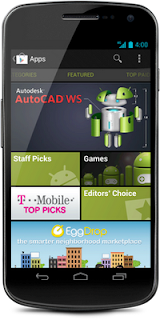 Looking for an app for your Android Device.Then you must have heard why android market has the biggest app collection ever.Yes Android Market goes into new meaning with Google Play while it continues to accept apps from all developers around.With over 450,000 Android Apps and games your phonetruly is your mobile entertaining system,organizer and portable computer all wrapped in one.
Looking for an app for your Android Device.Then you must have heard why android market has the biggest app collection ever.Yes Android Market goes into new meaning with Google Play while it continues to accept apps from all developers around.With over 450,000 Android Apps and games your phonetruly is your mobile entertaining system,organizer and portable computer all wrapped in one.
Sharing is caring isn't it? Google really pays respect to those words.Google Play allows you to give your friends a free listen to all those who are on Google +. And you get a free listen when they share what they have bought with you.It's sharing, discovering and buying music that Google had made just in to a Play.
Keep all your music in one place.All the music you get is stored in your music library automatically where as i said you can store up to 20,000 of your own songs for free.This helps you to save your space and also enjoy your collection anywhere.
- Google Play for Books
Are you searching over old books in the library for a new interesting book? Well you needn't to do that again because Google Play brings you an easy way to search for your favourite authors and new books in their collection.With Google Play,your next great read is always at fingertips.
You can shop the books at any time from anywhere in your Android Device or Web.Choose from millions of titels,browse new releases,sample books for free,and find the latest up-coming authors.
You can also share what you love with your family and friends via Bluetooth,Gmail or Google +.
All your books will be stored in cloud so that you can access it from anywhere.
- Google Play For Apps and Games
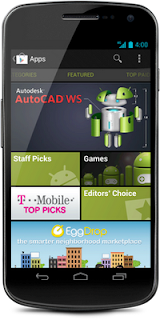 Looking for an app for your Android Device.Then you must have heard why android market has the biggest app collection ever.Yes Android Market goes into new meaning with Google Play while it continues to accept apps from all developers around.With over 450,000 Android Apps and games your phonetruly is your mobile entertaining system,organizer and portable computer all wrapped in one.
Looking for an app for your Android Device.Then you must have heard why android market has the biggest app collection ever.Yes Android Market goes into new meaning with Google Play while it continues to accept apps from all developers around.With over 450,000 Android Apps and games your phonetruly is your mobile entertaining system,organizer and portable computer all wrapped in one.Finding new apps has always been easy on Android Market.It gets more easier with the new Google Play.
If you are ready with the app you need dont even bother to touch your system to install your new app.Just select your device from web and find the app in your device. Isn't it easy?










